Introduction: Why Checkout Speed Matters
The checkout process is one of the most critical points in any online store. Research shows nearly 70% of shopping carts are abandoned before customers complete a purchase, often due to friction at checkout. Long forms, multiple steps, and unnecessary redirects can frustrate customers and reduce conversions. The solution is to optimize the WooCommerce checkout experience. While WooCommerce comes with a standard multi-step process, there are several ways to simplify it. One of the most effective strategies is one-click checkout, a feature that allows returning customers to purchase instantly with their saved details.
In this guide, we’ll explain how WooCommerce one-click checkout works, how to set it up, how it compares to other options like one-page checkout, and what tools (including Quicker) are best for improving your store’s checkout flow.
What is WooCommerce One-Click Checkout?
WooCommerce one-click checkout is a feature that lets customers complete their order with a single click. Instead of navigating through the cart page and checkout form, returning customers with saved billing and payment information can purchase instantly.
How It Works
- A Buy Now button appears on product pages.
- When clicked, WooCommerce:
- Creates a new order automatically.
- Uses the customer’s saved billing and shipping details.
- Charges the saved payment method (Stripe, PayPal Vault, Apple Pay, etc.).
- Redirects the customer to the Order Received page immediately.
The result is a smoother shopping experience, reduced cart abandonment, and faster conversions.
Requirements for WooCommerce One-Click Checkout
Before enabling one-click checkout, your store must meet a few requirements:
- Customers need to be logged in.
- Customers must have saved payment details via a tokenized gateway such as Stripe or PayPal Vault.
- Customers usually need to have placed at least one order previously with that payment method.
- A default or fallback payment gateway should be configured in case no saved method exists.
How to Enable One-Click Checkout in WooCommerce
Step 1: Access Settings
From your WordPress dashboard, go to:
Quicker > Products > Quick Checkout
Step 2: Choose a Setup Option
- No – Keep the default WooCommerce checkout.
- Replace Add to Cart – Replace Add to Cart with Buy Now.
- Add Buy Now Next to Add to Cart – Show both options so customers can choose.
Step 3: Customize the Button
Change the button label to match your brand. Examples include “Buy Now,” “Quick Checkout,” or “Get It Instantly.”
Step 4: Select Applicable Products
- All Products – Display Buy Now everywhere.
- Specific Products – Use it only on selected products.
Step 5: Save and Test
Click Save Changes and test on different devices to ensure everything works properly.
Why Choose Quicker for WooCommerce Checkout?
Enable One-Click Checkout in Quicker
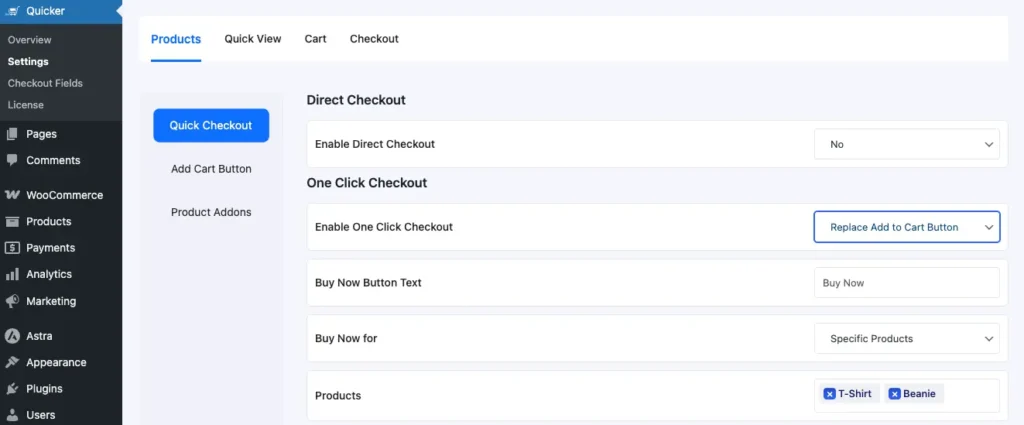
One-Click Checkout is a streamlined WooCommerce feature that lets returning customers complete their purchase instantly with a single click. Instead of moving through the cart and checkout pages, logged-in shoppers with saved details can place an order immediately, similar to Amazon’s one-click purchase. This reduces friction, speeds up the buying process, and helps boost conversions.
How One-Click Checkout Works
- Adds a Buy Now button that is visible only to logged-in users
- When a shopper clicks Buy Now, Quicker:
- Creates a new WooCommerce order
- Uses the customer’s saved billing and shipping details
- Attempts payment using the customer’s default saved method (Stripe, PayPal Vault, and other tokenized gateways)
- Redirects the shopper to the Order Received page if successful
Requirements
- Customers must be logged in
- Customers must have saved payment details via a tokenized gateway such as Stripe or PayPal
- Optional: store a default payment gateway in user meta, or configure a global fallback in case no default is set
Steps to Set Up One-Click Checkout
- Go to WordPress Admin → Quicker → Products → Quick Checkout
- Under Enable One Click Checkout, choose one of the following:
- No: Keep the default cart behavior without instant purchase
- Replace Add to Cart Button: Swap “Add to Cart” with a Buy Now button for immediate purchase
- Add a Buy Now Button Next to “Add to Cart”: Show Buy Now alongside Add to Cart so customers can choose their flow
- (Optional) In the Buy Now Button Text field, customize the label to match your brand tone
- Choose where Buy Now appears:
- All Products: Show on every product
- Specific Products: Show only on selected items
- Click Save Changes
Once enabled, any returning customer with saved card details can complete their order with a single click using the Buy Now button.
While there are several plugins that enable instant purchasing, Quicker offers a full checkout optimization toolkit. It’s more than a Buy Now button, it’s built to streamline and customize every aspect of the WooCommerce checkout.
Features of Quicker
- One-Click Checkout – Instant purchases for returning customers.
- Direct Checkout – Skip the cart page and go straight to checkout.
- Multi-Step Checkout – Break the process into logical steps.
- Checkout Field Editor – Remove or edit unnecessary fields.
- Upsell and Quick-Sell Tools – Offer add-ons and upgrades at checkout to increase order value.
Why Quicker Stands Out
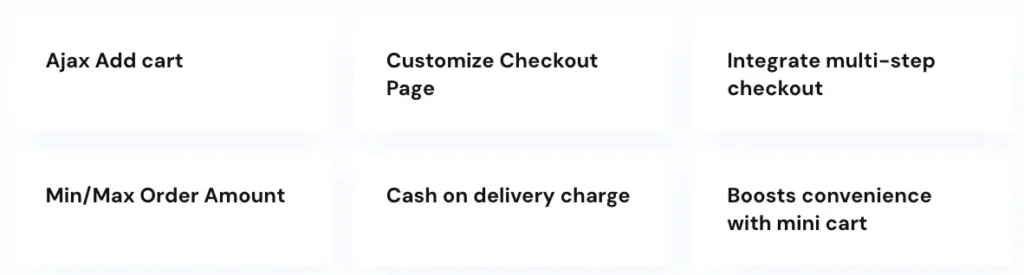
Most plugins focus on one feature (like cart skipping or single-page checkout). Quicker combines them into a single plugin, reducing the need for multiple extensions. It helps you not only speed up checkout but also boost conversions and average order value.
Best Use Cases
- Stores that want flexibility: one-click, direct, or multi-step checkout.
- Businesses aim to reduce abandonment while increasing order value.
- Merchants looking for a single plugin that covers multiple checkout needs.
Other Popular WooCommerce One-Click Checkout Plugins
If you’re exploring alternatives, here are other well-known plugins that optimize the WooCommerce checkout:
| Plugin | Key Features | Pros | Cons | Best For |
| WooCommerce Cashier | Buy Now button, auto coupons, default shipping | Automation tools | Premium extension | Stores needing automation |
| YITH One-Click Checkout | Simple Buy Now button for returning users | Lightweight | Limited customization | Small shops |
| Direct Checkout (QuadLayers) | Skip cart, Ajax add-to-cart | Free, simple | Limited one-click support | Budget-friendly stores |
| ShopEngine Quick Checkout | Elementor-based checkout templates | Highly customizable | Requires Elementor | Stores focusing on design |
| Direct Checkout Options Pro | One-click, same-page checkout, field editing | Flexible control | Paid plugin | Advanced store owners |
While the above plugins can help streamline your WooCommerce checkout in different ways, most of them either require extra dependencies, have limited customization, or come with added costs. Quicker stands out by offering built-in one-click checkout that’s easy to enable, highly reliable, and designed to boost conversions without unnecessary complexity.
If you’re looking for a solution that combines simplicity, speed, and flexibility, Quicker is the best choice to optimize your WooCommerce checkout.
WooCommerce One-Click Checkout vs One-Page Checkout
Both one-click checkout and one-page checkout are ways to simplify the WooCommerce checkout, but they serve slightly different purposes.
- One-Click Checkout: Ideal for returning customers. Orders are placed instantly with saved details.
- One-Page Checkout: The entire checkout form is displayed on a single page (cart + checkout combined). This works for first-time buyers but still requires form filling.
If your goal is maximum speed for loyal customers, one-click checkout is the better option. For new visitors, a one-page checkout may be more suitable.
How to Change and Edit the WooCommerce Checkout Page
A common question store owners ask is how to change the checkout page in WooCommerce or how to edit the WooCommerce checkout page.
There are two main approaches:
- Plugins – Tools like Quicker, ShopEngine, or Direct Checkout plugins let you customize checkout without code.
- Code Snippets and Shortcodes – WooCommerce provides a [checkout shortcode] that can be placed on any page ([woocommerce_checkout]). This lets you move or redesign the checkout page as needed.
Editing the checkout page can include:
- Removing unnecessary fields.
- Reordering form sections.
- Adding custom fields like notes, checkboxes, or tip options.
Adding Tips or Extra Options at Checkout
Another customization many store owners look for is how to add a tip to checkout in WooCommerce. Plugins like Quicker or checkout field editors allow you to add custom fields where customers can include tips, donations, or round-ups. This is especially useful for restaurants, service businesses, or stores that want to encourage small contributions at checkout.
WooCommerce Paid Membership Pro Checkout
If you run a membership site with Paid Membership Pro, optimizing the WooCommerce paid membership pro checkout experience is just as important. One-click checkout can be integrated so that existing members can renew or upgrade their membership instantly, without re-entering details. This reduces churn and makes the payment process more seamless for loyal members.
WooCommerce Checkout Shortcode Explained
WooCommerce provides a built-in shortcode to display the checkout form anywhere:
woocommerce_checkoutYou can place this shortcode on any page to create a custom checkout flow. This is useful if you want to redesign your checkout experience without touching the default WooCommerce checkout page.
Supported Payment Gateways for WooCommerce Checkout
One-click checkout only works with tokenized gateways that securely store customer details for reuse. This allows WooCommerce to process future payments instantly without asking customers to re-enter their data. Here’s a breakdown of the most popular gateways and how they work with WooCommerce checkout:
Stripe
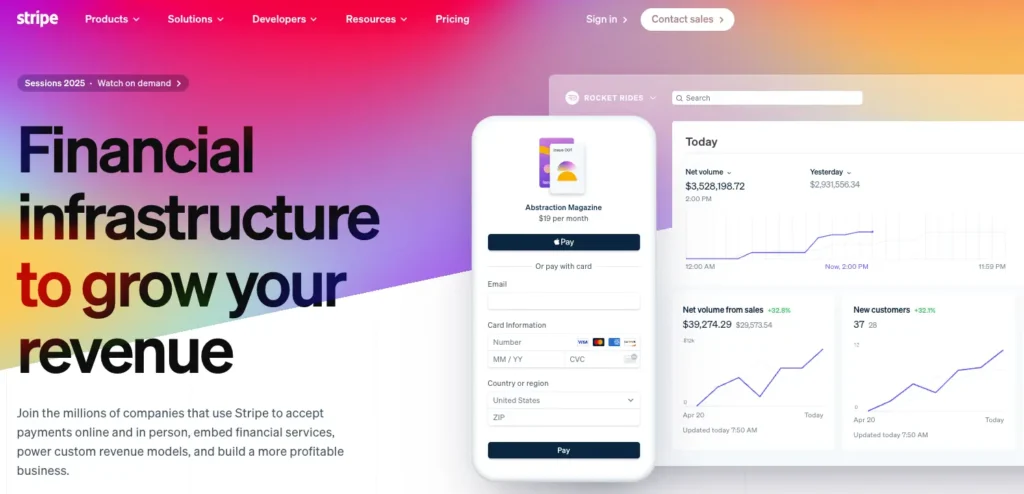
Stripe is one of the most common choices for WooCommerce checkout. It supports tokenization, so returning customers can save their cards for future one-click purchases. Stripe also supports Apple Pay and Google Pay, which are perfect for mobile shoppers.
PayPal Vault
PayPal Vault allows customers to save PayPal accounts or card details for faster repeat checkouts. It integrates seamlessly with WooCommerce and is especially useful for international stores where PayPal is widely trusted.
Apple Pay and Google Pay
Wallet payments are increasingly popular for one-click checkout. They are mobile-first, secure, and extremely fast. Both can be enabled in WooCommerce via Stripe or other compatible gateways.
Authorize.Net
Authorize.Net is another reliable choice for one-click WooCommerce checkout. It offers stored profiles for customers and works well for subscription or repeat billing models.
Local Gateways
Depending on your region, you may also want to support local gateways like Klarna, Afterpay, or iDEAL. Always check that they support tokenization, otherwise one-click checkout will not be possible.
Best Practice: Always test your chosen gateway across devices and browsers. Customers should see the same smooth experience whether they’re on desktop, iPhone, or Android.
Best Practices for Optimizing WooCommerce Checkout
- Show a clear pricing breakdown (products, shipping, taxes, discounts).
- Simplify forms by removing unnecessary fields.
- Offer multiple payment gateways to match customer preferences.
- Test your checkout flow regularly on desktop and mobile.
- Make checkout buttons wide and mobile-friendly.
- Provide guest checkout for new users, while keeping one-click checkout for returning customers.
Frequently Asked Questions (FAQs)
How do I enable one-click checkout in WooCommerce with Quicker?
Once Quicker is installed, go to WordPress Admin > Quicker > Products > Quick Checkout. From there, you can replace the default Add to Cart button or add a Buy Now button for instant WooCommerce checkout.
Can I customize the Buy Now button in Quicker for WooCommerce checkout?
Yes. Quicker lets you change the button label and decide whether it replaces the Add to Cart button or appears next to it for faster checkout.
Does Quicker support Stripe and PayPal for WooCommerce checkout?
Absolutely. Quicker integrates with tokenization gateways like Stripe and PayPal Vault, so returning customers can complete their WooCommerce checkout instantly with saved details.
Can I enable one-click WooCommerce checkout only for selected products?
Yes. Quicker allows you to choose between enabling one-click WooCommerce checkout for all products or only specific products in your store.
How is Quicker different from WooCommerce one-page checkout plugins?
One-page checkout still requires customers to fill out fields, while Quicker’s one-click WooCommerce checkout skips the process entirely for returning customers with saved details.
Do customers need to be logged in to use Quicker for WooCommerce checkout?
Yes. For security, one-click checkout works only for logged-in customers with saved payment details.
Can Quicker help reduce cart abandonment during WooCommerce checkout?
Yes. By letting customers buy instantly without extra steps, Quicker removes friction in the WooCommerce checkout process, helping reduce abandonment rates and boost conversions.
Final Thoughts
Optimizing the WooCommerce checkout experience is essential for reducing cart abandonment and improving conversions.
- If you want a simple Buy Now button, plugins like YITH One-Click Checkout or Direct Checkout can work.
- For design flexibility, ShopEngine is a strong choice.
- For automation, WooCommerce Cashier offers advanced options.
- But if you want an all-in-one solution, Quicker combines one-click checkout, direct checkout, field editing, and upselling in a single plugin.
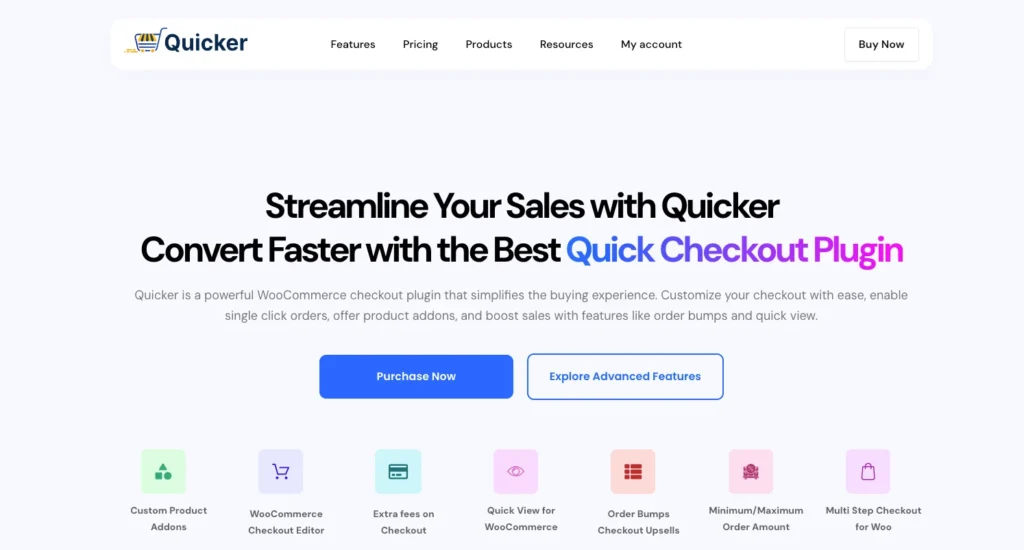
By enabling one-click checkout and customizing your WooCommerce checkout flow, you can deliver a faster, smoother experience that keeps customers coming back.


