WooCommerce Cash on Delivery (COD) is one of the most trusted and widely used payment methods in eCommerce. In markets like India, Bangladesh, Pakistan, the Middle East, and Latin America, COD dominates because it builds trust, offers convenience, and gives customers the freedom to pay only when their order arrives.
But here’s the challenge: WooCommerce includes a basic COD option, yet it lacks flexibility. If you want to add COD charges, set conditions, or optimize WooCommerce checkout for higher conversions, you’ll need something more powerful.
In this WooCommerce COD guide, we’ll explain:
- How to enable Cash on Delivery in WooCommerce.
- How to add COD charges (with code or conventional plugins).
- Why Quicker is the smarter way to manage COD and optimize your WooCommerce checkout.
Should I Offer WooCommerce Cash on Delivery in My Store?
Yes, if your target audience includes regions where online payment adoption is low or where trust in digital payments is limited, Cash on Delivery (COD) can be a game-changer.
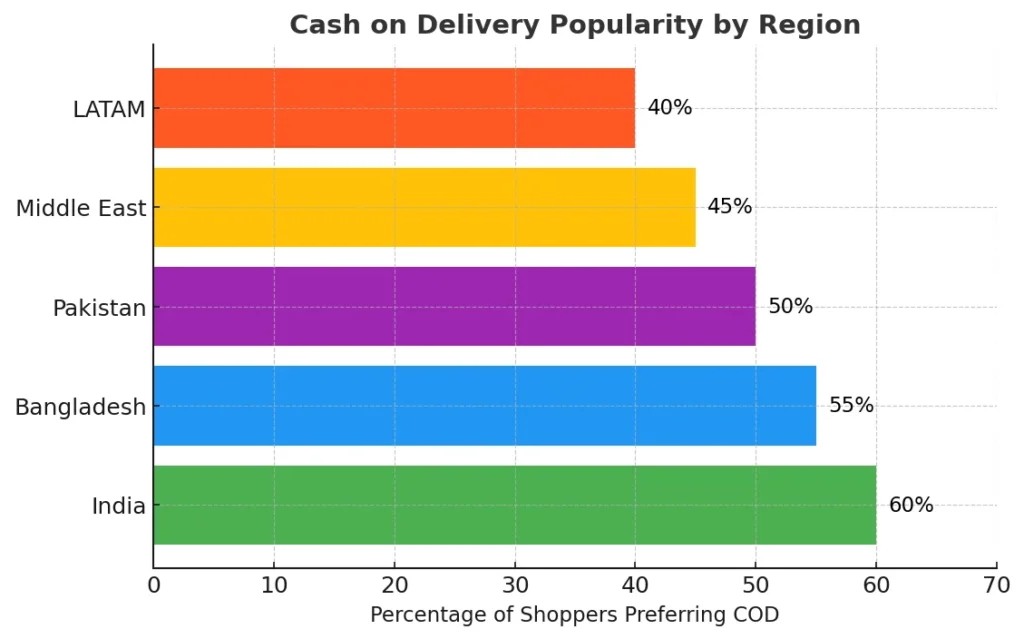
Here’s why offering COD in WooCommerce makes sense:
- Builds Trust with Customers: COD reassures buyers who may hesitate to pay online, especially first-time shoppers.
- Expands Market Reach: In countries like India, Bangladesh, Pakistan, and parts of the Middle East & Latin America, COD is the most widely used payment method.
- Boosts Conversions: Shoppers are more likely to complete purchases when they see COD as an option.
- Fits Local Preferences: In many markets, COD isn’t just convenient, it’s expected. So, ignoring it could mean losing sales.
However: COD comes with higher operational costs (cash handling, courier risks, potential returns). Many store owners offset this by adding a small COD fee at checkout.
Bottom line: In markets where Cash on Delivery is widely used, enabling COD in your WooCommerce store is not just an add-on. It is a must-have strategy to maximize conversions and sales growth.
Option 1: Add COD with Quicker (Best Choice)
The fastest and most flexible way to enable WooCommerce Cash on Delivery is by using Quicker. Unlike WooCommerce’s default COD option, Quicker gives you more control, customization, and sales-boosting features right out of the box. With Quicker, WooCommerce Cash on Delivery becomes flexible and optimized.
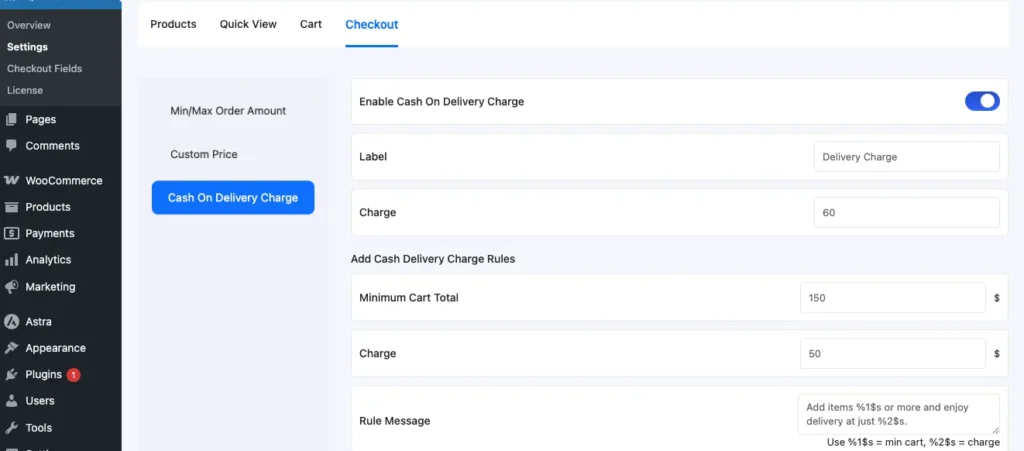
How to enable COD with Quicker:
- Install and activate the Quicker plugin.
- Go to Quicker → Checkout Settings → Payment Options.
- Select Cash on Delivery and turn it on.
- Configure COD rules:
- Add a flat fee or percentage fee for COD orders.
- Limit COD to specific shipping zones or products.
- Apply COD only for orders under/above a certain amount.
- Add a flat fee or percentage fee for COD orders.
- Save changes.
With Quicker, COD isn’t just enabled. It’s fully optimized with conditions, fees, and sales triggers.
Cash on Delivery Charge with Quicker
Cash on Delivery (COD) is one of the most popular payment methods in eCommerce, but it often comes with extra courier or handling costs. With Quicker’s Cash on Delivery Charge feature, you can easily apply a transparent fee when customers select COD at WooCommerce Checkout.
Key Benefits
- Add either a fixed amount or a percentage-based COD fee.
- Apply COD charges conditionally (for example, only for orders above a certain cart total).
- Show the COD fee clearly at checkout so customers know exactly what they’re paying for.
How to Set It Up in Quicker
- Enable COD in WooCommerce
- Go to WooCommerce > Settings > Payments > Cash on Delivery.
- Toggle Enable Cash on Delivery.
- Configure COD Charges in Quicker
- Navigate to WordPress Admin > Quicker > Products > Checkout > Cash on Delivery Charge.
- Enable the feature and add your fee details:
- Label: What customers will see (e.g., “Cash on Delivery Charge”).
- Charge: The amount (e.g., $5 flat fee or 5% of order).
- Set Conditional Rules (Optional)
- Define a minimum cart total (e.g., COD fee only applies for orders above $100).
- Add a custom fee for that condition.
- Display a rule message such as: “A COD fee of $5 applies to orders over $100.”
Displaying COD Charges in WooCommerce

With Quicker, any extra Cash on Delivery fee you set is displayed transparently so customers always know what they’re paying for. The COD charge appears clearly in the:
- Cart page – customers see the fee before proceeding to checkout.
- Checkout page – the COD charge is itemized in the order summary.
- Order confirmation email – the fee is included for full clarity after purchase.
This transparency helps build trust with shoppers and ensures that WooCommerce Cash on Delivery remains convenient while covering your operational costs.
Option 2: Enable COD with WooCommerce (Basic Method)
WooCommerce includes a built-in Cash on Delivery option, but it lacks the flexibility of Quicker. With WooCommerce Cash on Delivery, you can enable COD without extra plugins, making it the simplest way to offer this payment method in your store — but it comes with limitations.
How to enable COD in WooCommerce:
- Go to WooCommerce → Settings → Payments.
- Toggle Cash on Delivery ON.
- Click Manage and configure:
- Title – e.g., “Cash on Delivery” or “Pay When Delivered.”
- Description – add instructions such as “Please keep the exact amount ready.”
- Enable for shipping methods – limit COD to courier delivery if needed.
- Disable for virtual orders – COD only applies to physical products.
- Title – e.g., “Cash on Delivery” or “Pay When Delivered.”
- Save changes.
COD will now appear as a payment option during WooCommerce checkout.
Limitations:
- No built-in way to add COD charges.
- Cannot restrict COD by region, order value, or product type.
- May not be practical for high COD markets like India, Bangladesh, or the Middle East, where businesses often need more control over COD orders.
If you sell in these regions, you’ll likely need a more flexible solution such as Quicker.
Option 3: Add COD Charges with Code/Other Plugins
Since Cash on Delivery comes with extra operational costs such as courier risks, returns, and cash handling, many store owners add a small COD surcharge. With Quicker, this is straightforward, but if you rely on WooCommerce alone you’ll need to either write custom code or install additional plugins.
If you want to manually add fees to WooCommerce Cash on Delivery orders, you can use this PHP snippet:
Method A: Add COD Fees with Custom Code
Insert the following code into your theme’s functions.php file (or a custom snippets plugin):
add_action('woocommerce_cart_calculate_fees', 'add_cod_fee');
function add_cod_fee() {
if (is_admin() && !defined('DOING_AJAX')) return;
$chosen_gateway = WC()->session->get('chosen_payment_method');
if ($chosen_gateway == 'cod') {
WC()->cart->add_fee(__('Cash on Delivery Fee', 'woocommerce'), 50);
}
}This code adds a flat $50 COD fee and can be adapted for conditions (for example, only for orders in India or only for cart totals below $300).
Downside: Requires coding knowledge, risky for beginners, and limited flexibility.
Method B: Use Other Plugins
There are plugins like:
- Payment Gateway Based Fees and Discounts
- Checkout Field Editor for WooCommerce
These let you add COD charges or customize checkout, but often require multiple plugins. This can slow down your site and increase costs.
For merchants in high-COD regions like South Asia or LATAM, relying on multiple plugins can quickly become inefficient.
That’s why Quicker is a smarter choice as it combines COD fees, conditional rules, and checkout optimization in a single plugin.
FAQs
How do I enable WooCommerce Cash on Delivery?
Go to WooCommerce → Settings → Payments, toggle COD on, and configure your settings. COD will then appear in WooCommerce checkout.
Can I charge extra for COD in WooCommerce?
Yes. You can add a COD surcharge using custom code or plugins like Quicker, which allows flexible COD fees without coding.
Why is COD popular in countries like India and Bangladesh?
- Many shoppers don’t use credit cards.
- Customers prefer paying after receiving the order.
- It reduces fraud and builds trust in online shopping.
Can I restrict COD to specific orders or regions?
Yes. With Quicker, you can set COD rules by:
- Shipping zone or country.
- Order amount (e.g., COD only for orders under $200).
- Product type or category.
Why use Quicker instead of WooCommerce’s default COD option?
Because Quicker doesn’t just enable COD, it lets you:
- Add fees conditionally.
- Customize checkout.
- Offer upsells and one-click checkout.
Conclusion
Adding WooCommerce Cash on Delivery is simple with the default settings, but it comes with clear limitations. You can enable COD quickly, but you cannot easily add surcharges, apply conditions, or optimize the checkout experience. For many store owners, this means relying on extra plugins or custom code, which can make WooCommerce checkout harder to manage and less efficient.
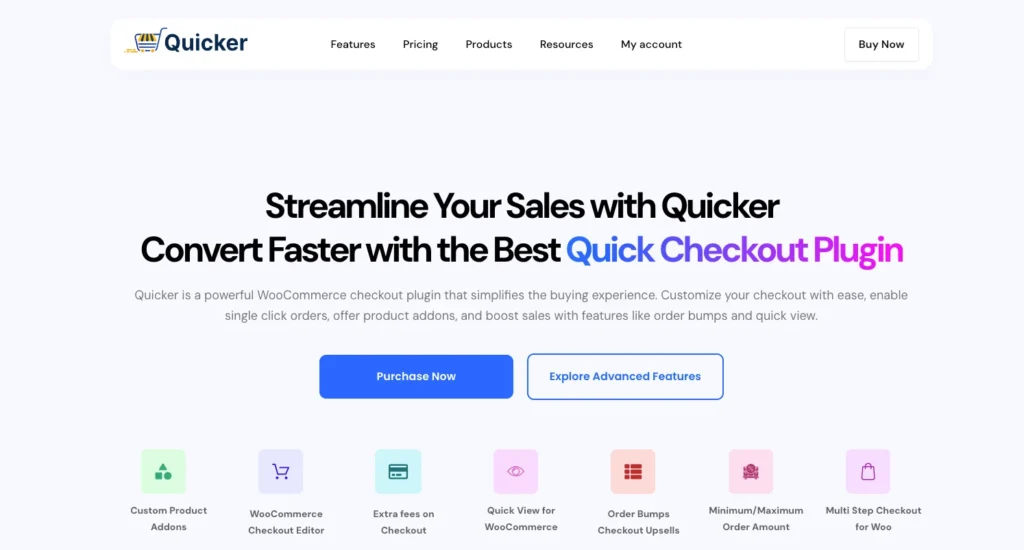
With Quicker, you can take WooCommerce Cash on Delivery to the next level. The plugin allows you to add COD fees without coding, set conditional rules based on region or order amount, and fully customize your checkout page. On top of that, Quicker goes beyond payments by offering sales boosters like upsells, order bumps, and one-click checkout — helping you maximize conversions while keeping COD under control.
If you want:
✔️ COD surcharges without coding
✔️ Advanced WooCommerce checkout customization
✔️ Sales boosters like upsells and one-click checkout
✔️ A smoother checkout flow that reduces cart abandonment
Then Quicker is the best choice for your store.
Discover Quicker for WooCommerce and turn Cash on Delivery from a simple payment method into a growth engine for your online store.


