Direct Checkout WooCommerce is the fastest way to eliminate cart abandonment and increase your online store conversions. By skipping the cart page entirely, you send customers straight from product to checkout—reducing friction, speeding up purchases, and turning more visitors into paying customers
Imagine this: A customer finds the perfect product on your store, clicks “Add to Cart,” gets redirected to a cart page, clicks “Proceed to Checkout,” fills out a lengthy form… and somewhere along the way, they get distracted, doubt their decision, or simply give up.
What if you could cut out the middleman?
Direct checkout in WooCommerce does exactly that—it skips the cart page entirely, sending customers straight from product to payment in one smooth motion. Less friction. Fewer abandoned carts. More sales.
In this comprehensive guide, you’ll discover:
✓ What direct checkout is and why it boosts conversions
✓ When you should (and shouldn’t) use it
✓ 3 proven methods to enable it on your store
✓ Advanced optimization tips to maximize results
✓ Common mistakes and how to avoid them
Let’s transform your checkout process.
What Is Direct Checkout in WooCommerce?
Direct checkout eliminates the cart page from your purchase flow. Instead of the traditional journey:
Traditional Flow:
Product Page → Cart Page → Checkout Page → Payment
Direct Checkout Flow:
Product Page → Checkout Page → Payment
That’s one fewer step, one fewer opportunity for doubt, and one massive boost to your conversion rate.
Direct Checkout vs. One-Click Checkout: What’s the Difference?
These terms are often confused, but there’s a key distinction:
Direct Checkout skips the cart page but still requires customers to fill out the checkout form (unless their details are saved).
One-Click Checkout goes further—it skips both the cart page and the checkout form for returning customers with saved payment details. Think Amazon’s famous “Buy Now” button.
Most WooCommerce stores start with direct checkout and add one-click functionality for repeat customers.
Why Direct Checkout Matters (The Psychology & Numbers)
The Hidden Cost of Extra Steps
E-commerce research reveals a brutal truth: every extra click reduces conversion by 10-20%.
When a customer adds a product to their cart, they’re ready to buy. But forcing them to visit a separate cart page introduces:
- Decision fatigue – “Do I really need this?”
- Distraction – “Let me check other products…”
- Friction – “Why do I need to click again?”
By the time they reach checkout, their buying momentum has cooled.
Real-World Results
Stores implementing direct checkout typically see:
- 15-35% reduction in cart abandonment
- Faster checkout times (30-60 seconds saved per purchase)
- Higher mobile conversions (fewer taps = happier mobile shoppers)
- Improved impulse purchase rates
When Should You Use Direct Checkout?
Direct checkout isn’t a universal solution. Here’s when it works best:
✅ Perfect For:
Single-product stores – If you sell one main product, the cart page is completely unnecessary.
Digital products – eBooks, courses, software, and memberships don’t need cart review.
Impulse purchases – Fashion, accessories, trending items benefit from reduced friction.
Mobile-first stores – Fewer pages = better mobile experience.
Service bookings – Consultations, appointments, event tickets.
Flash sales & limited offers – Create urgency by fast-tracking checkout.
❌ Not Ideal For:
Multi-product purchases – Customers buying 5+ items often want to review their cart.
Complex products – Items requiring extensive customization or configuration.
Heavy upsell strategies – If your cart page drives significant additional revenue through cross-sells.
B2B stores – Businesses often need to adjust quantities and review orders before purchasing.
Method 1: Enable Direct Checkout Using WooCommerce Settings (No Plugin)
The simplest way to enable direct checkout is built right into WooCommerce. Here’s how:
Step-by-Step Instructions:
- Log in to your WordPress dashboard
- Navigate to WooCommerce → Settings
- Click the Products tab
- Scroll to Add to cart behavior
- Check the box: “Redirect to the checkout page after successful addition”
- Click Save changes
That’s it! Now when customers click “Add to Cart,” they’ll skip directly to checkout.
The Limitation:
While this method works, it’s basic. You can’t:
- Add a custom “Buy Now” button
- Customize button placement or text
- Enable different behavior for specific products
- Create one-click checkout for returning customers
For those features, you’ll need a plugin.
Method 2: Using a WooCommerce Direct Checkout Plugin (Recommended)
For maximum flexibility and conversion optimization, use a dedicated plugin. Here are the top options:
Top Direct Checkout Plugins for 2025:
1. Quicker – WooCommerce Quick Checkout (Our Recommendation)
The most comprehensive solution with:
- One-click checkout for repeat customers
- Custom “Buy Now” buttons on product and shop pages
- Skip cart functionality
- Multi-step or single-step checkout
- Product add-ons and upsells at checkout
- Custom checkout fields
2. Direct Checkout for WooCommerce (Free Option)
Solid free plugin that:
- Redirects to checkout after adding to cart
- Removes unnecessary checkout fields
- Works on all product types
3. Cashier for WooCommerce
Enterprise-level features including:
- Advanced Buy Now functionality
- Custom checkout URLs
- Specific product direct checkout
- Category-based direct checkout
4. Example – Setting Up Direct Checkout with Quicker Plugin
Step 1: Install & Activate the Plugin
- Install and activate the Quicker plugin from WordPress.org.
- Go to Plugins → Add New.
- Search for Quicker – Best Checkout Plugin for WooCommerce.
- Click Install Now, then Activate.
Step 2: Configure Direct Checkout WooCommerce
- Go to Quicker → Settings → Products → Quick Checkout
- Configure Direct Checkout Options
- From the “Direct Checkout from Archive and Shop Page” dropdown, select one of the following options:
- No: Maintains default WooCommerce cart behavior
- Checkout Page: Skips cart and redirects directly to checkout
- Custom URL: Redirects to a custom URL you define
- If you selected “Custom URL”:
Locate the field: “Replace the cart URL with a custom URL”
Enter your destination URL
Example: https://yourstore.com/express-checkout/
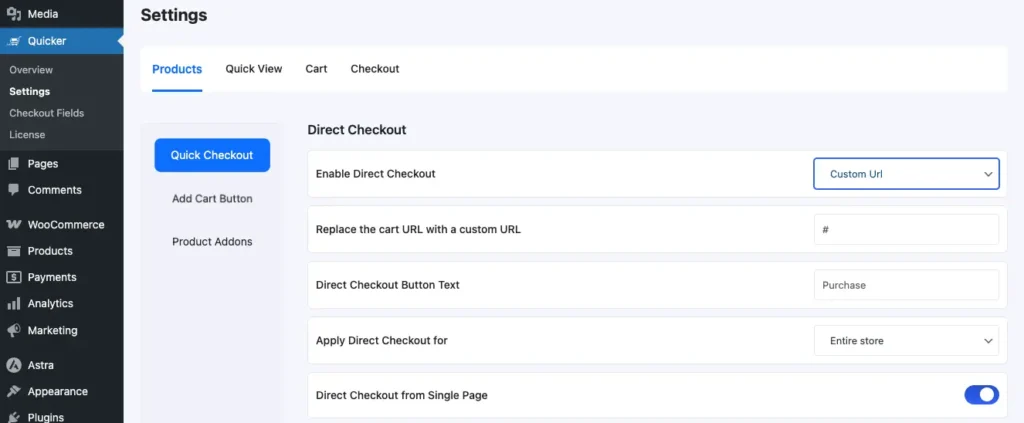
Step 3: Customize button text if needed. (Optional)
To update the button appearance:
- Navigate to: WordPress Admin → Quicker → Settings → Products → Add Cart Button
- Change the button label to reflect the direct checkout functionality:
- Buy Now
- Instant Checkout
- Go to Payment
- Quick Purchase
Pro Tip: A/B test different button text to see what converts best for your audience.
Frontend Experience:
- Customers see a Buy Now button directly on product and shop pages.
- The checkout flow feels smooth and distraction-free, improving conversions.
- Mobile users benefit from quick, one-tap checkout without extra steps.
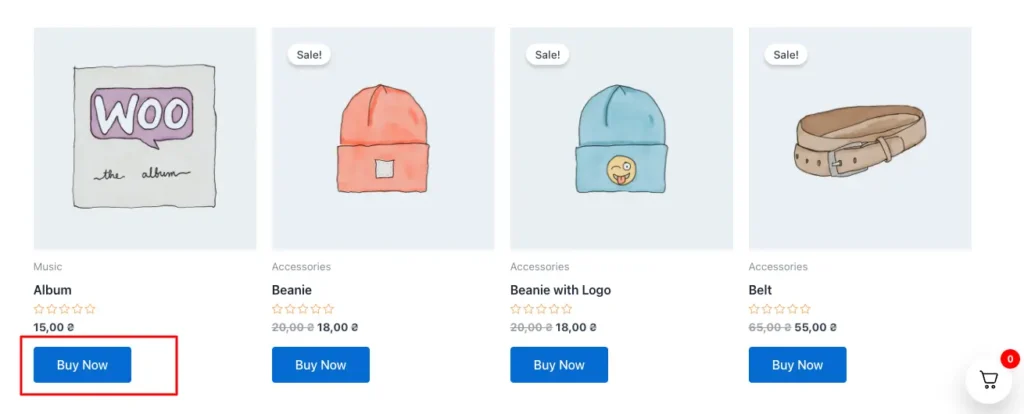
Step 4: Advanced Options
Enable these for maximum conversion:
- AJAX Add to Cart – No page reload needed
- Skip Cart for Specific Categories – Choose which products get direct checkout
- Quick View Popups – Let customers preview without leaving the page
- Order Bumps – Add complementary products at checkout
What Your Customers Will Experience:
Before: Product page → Click “Add to Cart” → Cart page loads → Click “Checkout” → Checkout form
After: Product page → Click “Buy Now” → Checkout page (product already added) → Complete purchase
Time saved: 30-45 seconds per order
Frustration eliminated: Priceless
Method 3 – Custom Code Approach
If you’re comfortable editing PHP files, you can implement Direct Checkout WooCommerce without plugins.
Step 1: Open your theme’s functions.php file.
Step 2: Add the following code:
add_filter('woocommerce_add_to_cart_redirect', 'custom_skip_cart_redirect');
function custom_skip_cart_redirect() {
return wc_get_checkout_url();
}
Step 3: Save and test your site.
Pros:
- No extra plugins.
- Very lightweight.
Cons:
- Requires coding knowledge.
- No additional features like Buy Now buttons.
Note: Try this only if you have experti7 Advanced Tips to Maximize Direct Checkout Conversions
Enabling direct checkout is just the beginning. Here’s how to optimize for maximum results:
1. Add Strategic “Buy Now” Buttons
Don’t just replace “Add to Cart”—add a secondary Buy Now button alongside it.
Why? This gives customers choice:
- Shoppers who want to browse more can still use “Add to Cart”
- Ready buyers can click “Buy Now” for instant checkout
Position Buy Now buttons prominently on:
- Product pages (above the fold)
- Shop/category pages
- Homepage featured products
2. Optimize Your Checkout Page for Speed
Direct checkout only works if your checkout page loads fast.
Essential optimizations:
- Use a fast WooCommerce theme
- Enable caching (LiteSpeed Cache, WP Rocket)
- Compress images
- Minimize checkout fields to essentials only
- Use a fast payment gateway
Target: Under 2 seconds load time on mobile
3. Remove Unnecessary Checkout Fields
The shorter your checkout form, the higher your conversion rate.
Keep only:
- Name
- Shipping address
- Payment method
Consider removing:
- Company name (unless B2B)
- Phone number (make it optional)
- Order notes/comments
- Coupon code field (offer auto-discounts instead)
4. Enable Guest Checkout
Forcing account creation kills conversions.
The data: Forcing registration increases cart abandonment by 23%.
Enable guest checkout:
- Go to WooCommerce → Settings → Accounts & Privacy
- Check “Allow customers to place orders without an account”
- Save changes
5. Add Trust Signals at Checkout
Direct checkout is fast, but customers still need reassurance.
Display prominently:
- Security badges (SSL, payment processor logos)
- Money-back guarantee
- Free shipping threshold
- Expected delivery time
- Customer reviews/testimonials
6. Optimize for Mobile (50%+ of Traffic)
Mobile shoppers are even more impatient than desktop users.
Mobile-specific optimizations:
- Larger buttons (minimum 44×44 pixels)
- Simplified forms (use autofill)
- Mobile payment options (Apple Pay, Google Pay)
- Sticky “Complete Order” button
- One-column checkout layout
7. Set Up Abandoned Checkout Recovery
Not everyone will complete checkout, even with direct access.
Use email automation to:
- Send reminder after 1 hour
- Offer a small discount after 24 hours
- Final “last chance” email after 3 days
Tools: WooCommerce built-in emails, Mailchimp, or Klaviyo
Testing Your Direct Checkout Setup
Before going live, test thoroughly:
Checkout Checklist:
☐ Add to cart redirects to checkout (not cart page)
☐ Product appears in checkout with correct details
☐ Payment processing works with all gateways
☐ Mobile experience is smooth (test on real devices)
☐ No JavaScript errors (check browser console)
☐ Coupon codes still work on checkout page
☐ Shipping calculations are accurate
☐ Guest checkout functions properly
☐ Order confirmations send correctly
Pro Tip: Have friends/family complete test purchases on different devices and browsers.
Common Issues & How to Fix Them
Issue #1: Direct Checkout Not Working
Possible causes:
- Plugin conflicts
- Theme compatibility
- Caching issues
Solutions:
- Deactivate other plugins one by one to find conflicts
- Clear all cache (site cache, browser cache, CDN)
- Test with a default WooCommerce theme (Storefront)
- Check for JavaScript errors in browser console
Issue #2: Products Not Adding to Checkout
Fix: Ensure AJAX add to cart is enabled properly in your plugin settings
Issue #3: Coupon Codes Don’t Work
Fix: Make sure your checkout page displays the coupon code field. Go to checkout settings and enable “Show coupon field.”
Issue #4: Slow Checkout Page Loading
Fix:
- Optimize images
- Disable unnecessary plugins
- Use a performance plugin (WP Rocket)
- Switch to faster hosting
Issue #5: Cart Items Disappearing
Fix: Check your sessions/cookies settings. Some caching plugins can interfere with cart functionality.se in programming.
Frequently Asked Questions
Can I enable direct checkout for specific products only?
Yes! Most direct checkout plugins (including Quicker) let you choose:
Exclude certain products
- All products
- Specific products
- Specific categories
Will customers still be able to add multiple products?
Yes. Direct checkout typically works per product. If someone wants to buy multiple items, they can:
- Modify quantities on the checkout page (if your plugin supports it)
- Use the traditional “Add to Cart” (if you keep both buttons)
- Return to shopping and add more items
Does direct checkout work with variable products?
Yes, but customers need to select variations (size, color, etc.) before the “Buy Now” button appears.
Will this affect my upselling strategy?
Direct checkout skips the cart page, so cart-based upsells won’t show. However, you can:
- Add upsells to the checkout page instead
- Use post-purchase upsells (after checkout)
- Display related products on the product page
Is direct checkout good for SEO?
Indirectly, yes. Direct checkout improves:
- Bounce rate (fewer people leaving)
- Time on site (faster purchases = returning customers)
- User experience signals
These behavioral metrics influence SEO rankings.
Can I track direct checkout conversions in Google Analytics?
Absolutely. Make sure your WooCommerce Google Analytics integration is set up properly. You can track:
- Button clicks
- Checkout initiations
- Completed purchases
- Conversion rates
Final Thoughts – Should You Use Direct Checkout in 2025?
Direct Checkout can be a game changer for WooCommerce stores—especially if you sell single products or want to speed up the buying process.
- Best for: impulse purchases, single-product stores, mobile shoppers.
- Not ideal for: bulk orders or complex products requiring customization.
If your store fits the right profile, enabling Direct Checkout WooCommerce could help you reduce cart abandonment and boost conversions significantly in 2025.
Ready to Boost Your Conversion Rates with Quicker
Implement direct checkout functionality today and transform cart abandonment into completed sales with our step-by-step guide


