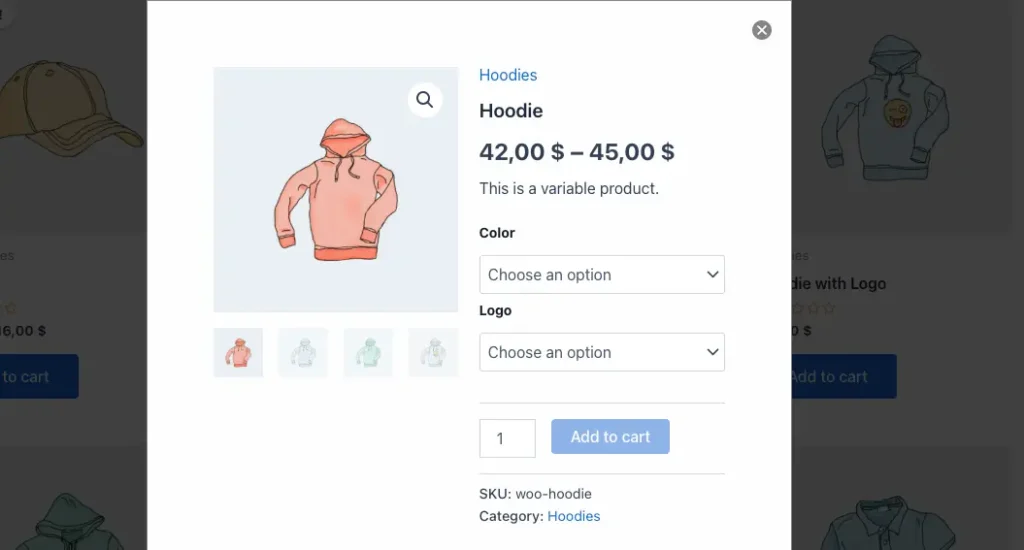WooCommerce Quick View enhances the shopping experience by allowing buyers to view and add products to cart in a fast popup.
Setup and Configuration
Button Options
You can customize how the Quick View button looks and behaves on your shop page.
- Go to your WordPress Admin > Quicker > Quick View > Button Options.
- Enable Quick View on Shop Page: Turn the Quick View button on or off.
- Stick Add to Cart Button: Keep the Add to Cart button fixed and always visible inside the Quick View popup.
- Hide Quick View on Mobile: Disable the Quick View option on mobile devices for better usability.
- Quick View Button Label: Change the button text (e.g., Quick View, View Product, Details).
- Quick View Icon: Display an icon alongside the label.
- ‘QuickView’ Button Position: Choose where the button appears (After Add to Cart, overlay on product image, etc.).
💡 You can also use custom CSS to match the button design with your store theme.
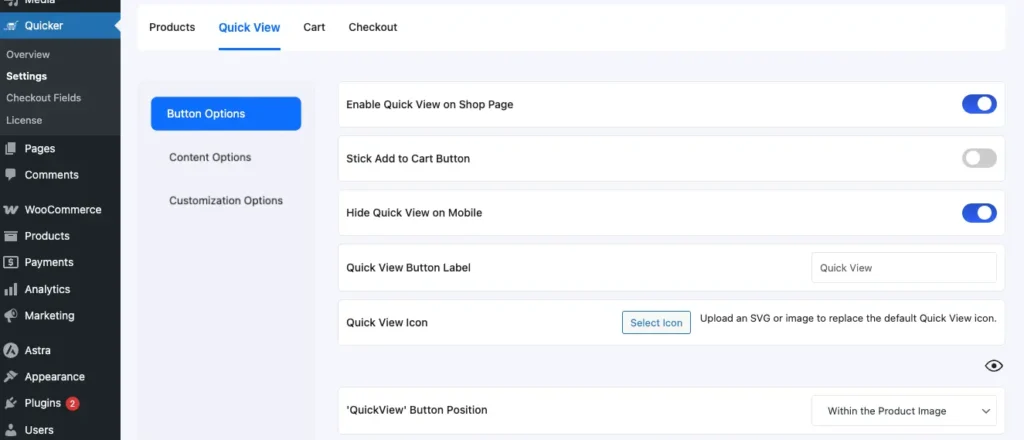
Content Options
Decide what your customers will see inside the Quick View popup:
- In QuickView Hide : Choose to hide or show elements inside the Quick View popup, including Product Image, Name, Rating, Price, Meta Info, and Add to Cart button.
- QuickView Product Description: Choose whether to hide the description, show only the short description, or display the full description inside the Quick View popup.
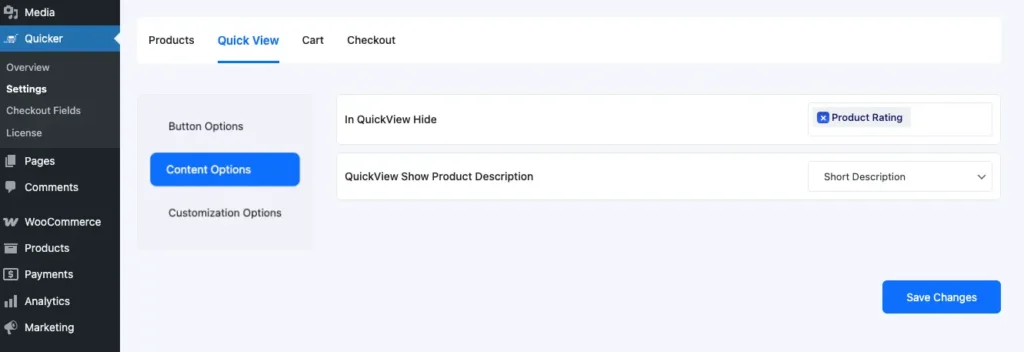
Customization (3 Main Settings)
Quicker gives you 3 core areas to customize your Quick View:
- Quick View – Change Content Background and Overlay Color.
- Button – Color,Hover Color,Text Color,Text Hover.
- Close Icon – Color,Hover Color.
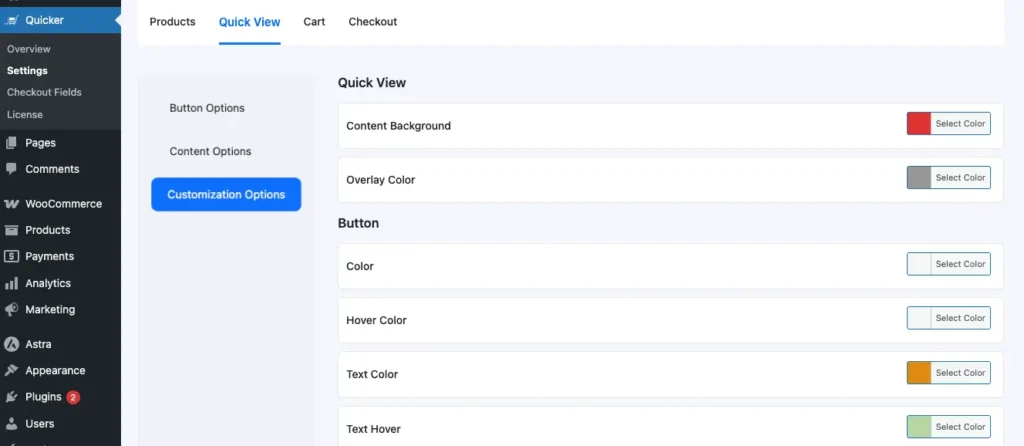
Usage:
Quick View Buttons
The Quick View button will appear within the product loop, allowing customers to open a popup and view product details instantly.
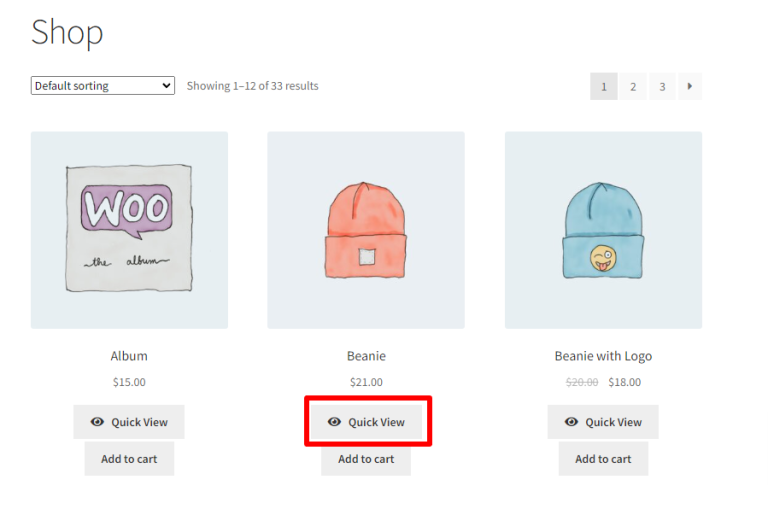
Quick View Modal
When you click on Quick View, a clean popup instantly displays all the key product details. It’s a fast and simple way to browse without leaving the page—and you can add items to your cart right away.”